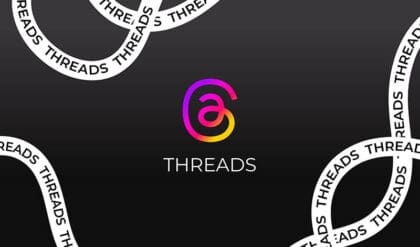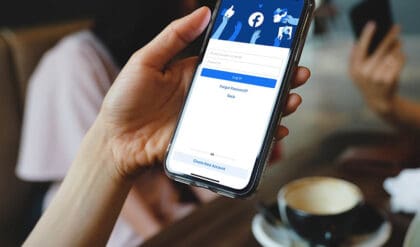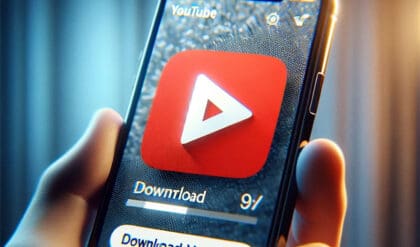Introduction: Navigating Interactions on Instagram
Social media platforms like Instagram offer a space for connection and creativity. However, not every interaction is welcome or positive. Fortunately, Instagram provides users with tools to manage who interacts with them and how. Among these tools is the ‘Restrict’ feature, a subtle yet powerful way to minimize unwanted interactions.
Exploring the ‘Restrict’ Feature on Instagram
‘Restrict’ is a function distinct from ‘Block’ and ‘Mute’. When you block someone, they lose all access to your profile. Restricting, however, offers a more discreet way of minimizing contact with certain users without completely cutting them off. This feature is particularly useful in dealing with negative interactions like bullying or spam without escalating the situation.
How Does ‘Restrict’ Feature Work on Instagram?
- Comments Management: A restricted user can still comment on your posts, but their comments will be invisible to others unless you approve them. Importantly, you will not receive notifications for these comments.
- Handling Tags and Mentions: While a restricted person can tag you, you won’t be notified. Mentions by the restricted user also function similarly.
- Messages and Communication: Messages from a restricted user will be sent to your Requests folder, and you won’t get notifications. The user won’t know if you’ve read their message or see your online status.
The key aspect of restricting someone is that it keeps your actions invisible to them. They will likely remain unaware that they have been restricted, unlike the more obvious indications of being blocked.
Step-by-Step Guide: How to Restrict Someone on Instagram
- Via Profile: Visit the user’s profile, select the three dots for options, and choose ‘Restrict’.
- Through Messages: In your Messages, tap on the conversation, access the Options menu, and select ‘Restrict Account’.
- From Comments: On Android, long-press the comment; on iPhone, swipe left. Tap the chat bubble icon, then ‘Restrict’.
- Via Account Settings: In your profile settings, navigate to ‘Settings and privacy’, select ‘Restricted’, and add users to your restricted list.
Unrestricting someone follows the same steps but with the option to ‘Unrestrict’ instead.
Conclusion: Enhancing Your Instagram Experience
The ‘Restrict’ feature is a valuable tool for creating a more comfortable and controlled Instagram experience. By understanding and utilizing this feature, users can effectively manage their social interactions on the platform.