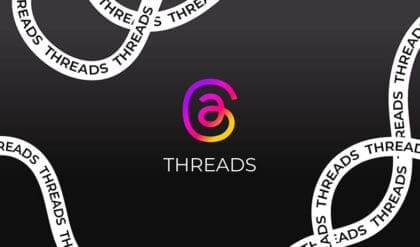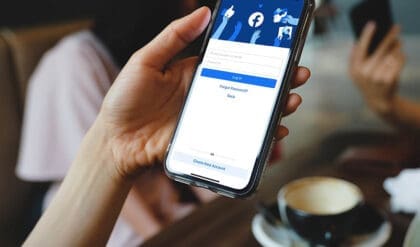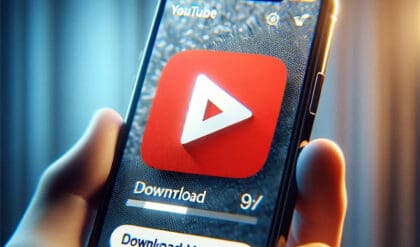In the bustling world of social media, Meta’s Threads app stands out as a formidable competitor to platforms like X (formerly known as Twitter). Rich in diverse content, Threads is a treasure trove of engaging photos and videos, ranging from adorable cat antics to breathtaking scenic views and insightful screen recordings highlighting nifty phone features. Despite its popularity, Threads lacks an inherent functionality for downloading this captivating content directly to your iPhone. However, with a bit of know-how and some handy tools, saving your favorite media from Threads to your device is surprisingly straightforward.
Understanding the Necessity of Third-Party Solutions for Media Download on Threads
The absence of a native download option within Threads has paved the way for innovative solutions. Recognizing this gap, the digital community has stepped up, creating efficient shortcuts that seamlessly facilitate content downloading on iPhones. One such notable contribution comes from a user, who has ingeniously developed a ‘Threads Download’ shortcut, readily available on RoutineHub.
Step-by-Step Guide to Downloading Media from Threads on iPhone
Preparing Your iPhone
Before diving into the download process, ensure your iPhone is equipped with Apple’s Shortcuts app. This application is pivotal in executing the download process smoothly. Additionally, you’ll need to install two other free apps: Scriptable and a-Shell mini. These applications play a crucial role in the functionality of the Threads Download shortcut.
Initiating the Download Process
- Launch Threads: Open the Threads app on your iPhone. Ensure you are logged in to access the content.
- Acquiring the Shortcut: Navigate to RoutineHub and download the ‘Threads Download’ shortcut.
- Using the Shortcut: Within the Threads app, find the post containing the media you wish to download. Long-press the paper airplane icon beneath the post. A list of shortcuts will appear; select ‘Threads Download’. Alternatively, you can choose the ‘Copy’ option, open the Shortcuts app, and then activate the ‘Threads Download’ shortcut.
- Granting Permissions: The shortcut will prompt for several permissions. Grant these to ensure the shortcut functions correctly.
- Customizing Your Download: You will encounter options regarding the file’s date—whether to use the original posting date or the current date. You will also be asked if you wish to copy the post’s caption. Select your preferences based on your needs.
- Accessing Downloaded Media: Once the process completes, the downloaded media will be available in your iPhone’s Photos library. Note that this method only works for media from public accounts.
Alternative Method for Private Accounts: Using an iPad
For content on private Threads accounts, iPhone users might hit a roadblock. However, there’s a workaround: using an iPad. The same process as outlined above can be replicated on an iPad. The key difference lies in the iPad’s ability to access the less restrictive desktop version of Threads, allowing downloads from both public and private accounts.
Conclusion: Embracing Third-Party Tools for Enhanced Media Accessibility
The integration of third-party shortcuts like the one developed by @gluebyte is a testament to the adaptability and resourcefulness of the digital community. Although Threads does not provide a direct method to download media to iPhones, these user-generated solutions offer a practical and efficient alternative. By following the detailed steps outlined above, you can easily save your favorite photos and videos from Threads directly to your iPhone, ensuring that you always have access to the content that matters most to you.